Migrate allows you to check the connectivity with your account and make sure that all the details are correct. Below we describe the possible issues that can occur while testing the connectivity from the migrate app to your account.
Checking connection with server account
Here you can find how to create a server account.
After entering all the fields of your account, you can click on the “Check Connection”. If all the fields are correct, the green checkbox image will appear, otherwise, it would be a red cross-check and by moving the mouse over you could have a description of what went wrong.
The possible errors are:
- The FTP server address and port have a typo
- The binarieslab name or password is not correct imputed or has a typo
- The remote path (the folder where the files of your website are located) is not the correct folder. Make sure that the inputted path does not have a foreword slash, “/”, at the beginning of the folder name. You need to enter the relative path of that folder, meaning that from the FTP logging of your binarieslab name onwards.
- The website URL that you are trying to access is not valid. Make sure to enter the exact URL that you have from your browser. If it does not have an SSL certificate to it, make sure to include the “http://” prefix, or if it has a valid SSL certificate, enter an “https://” prefix.
- The database access is valid, meaning that your database has a valid binarieslab with the correct password and it can be accessed from the external database access server address.
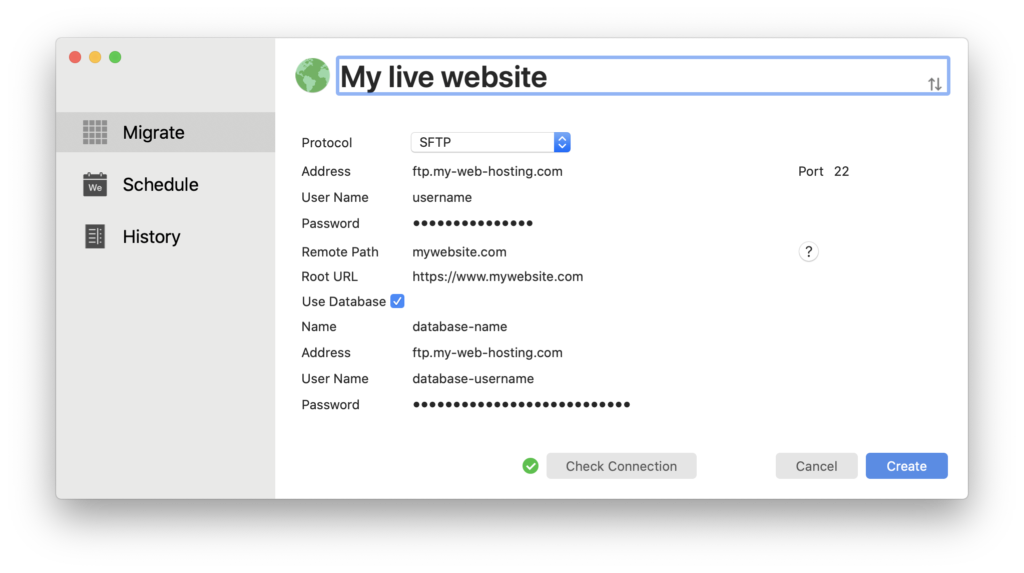
Checking connection with localhost account
Here you can find how to create a localhost account.
After entering all the fields of your account, you can click on the “Check Connection”. If all the fields are correct, the green checkbox image will appear, otherwise, it would be a red cross-check and by moving the mouse over you could have a description of what went wrong.
The possible errors are:
- The website URL that you are trying to access is not valid. Make sure to enter the exact URL that you have from your browser. If it does not have an SSL certificate to it, make sure to include the “http://” prefix, or if it has a valid SSL certificate, enter an “https://” prefix.
- The document root you entered does not match the URL of your website.
