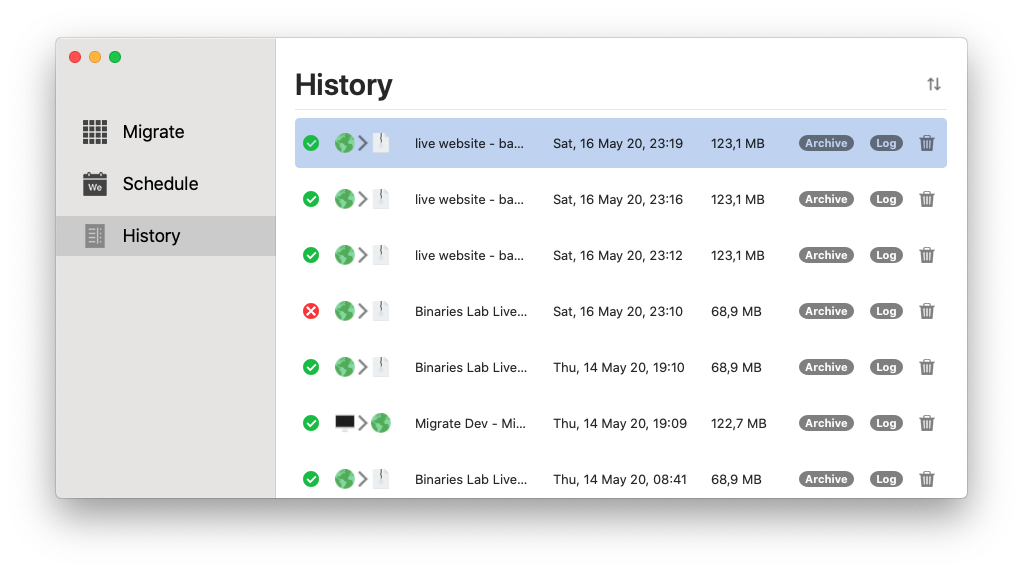The Migrate app creates automatically a historical list of all your migrations, so you can track and organize your archives easily.
Creating a migration
Here you can see how to create a migration from one account to another.
History
On the left side of the app, you can find the “History” section, where all you migrations are listed:

There are three types of migration history:
- Succeed: The migration was successful and completed.

- Canceled: The migration was interrupted due to a cancel action.

- Failed: The migration has failed and the detailed information can be found on the its log file.

Archive and Log
You can access the log or archive by selecting the History item you want and clicking on the button: