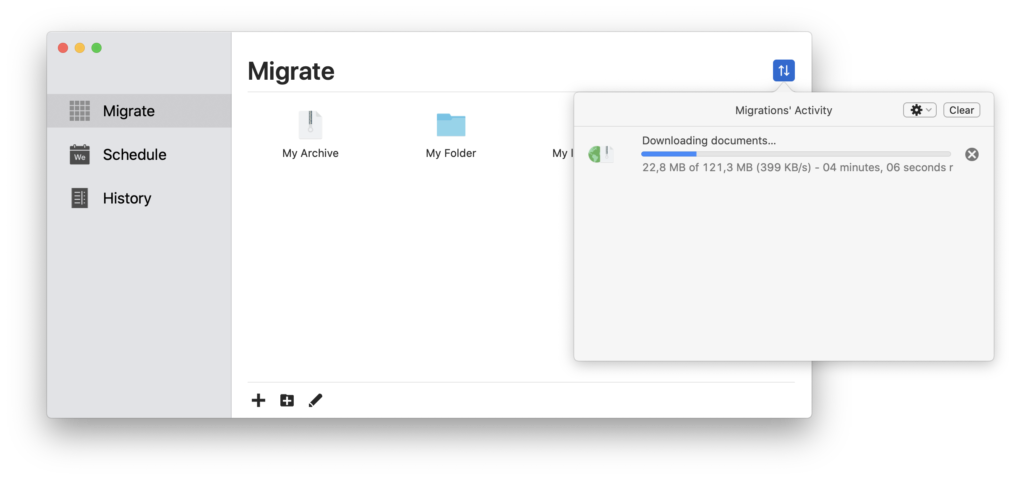The Migrate app allows you to schedule migrations from your accounts automatically, so you don’t need to do it manually. It is designed for people, for example, who want to download the latest version of the databases of their website every hour continuously.
Here you can see how to create a migration from one account to another.
Create migration
The last page of creating a migration is where you can create your schedule:
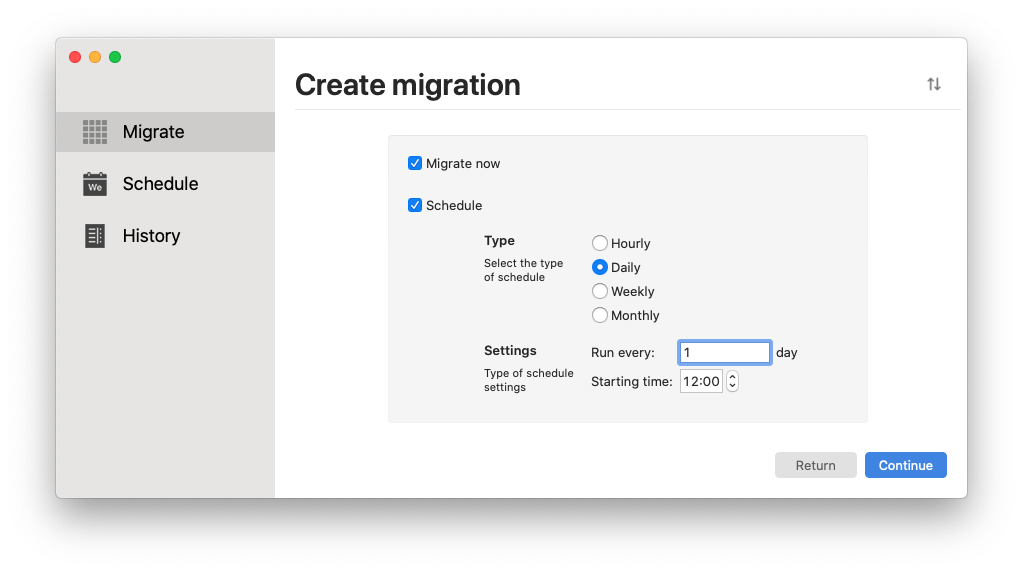
You select the checkbox “Schedule” and add the frequency of the migration you want to automate, either hourly, daily, weekly, or monthly. After you add how many times you want it to run and its starting time.
Scheduled migrations
After clicking “Continue”, your scheduled migration can be found on the left item “Schedule”:

Fire
When the time of your scheduled migration is fired, you will have the activity button pulsing, showing that migration is currently happening.